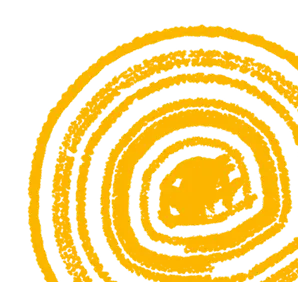Help Center
How do I merge my reports from the old and new system?
To merge student reports from the old and new systems, follow these steps.
Download reports from the current system.
- At the top of your Parent Dashboard, click on Reports.
- Next to your student's course, click View Reports.
- Next to the textbook name click Download.
Download reports from the previous platform.
- At the top of your Parent Dashboard, click on Reports.
- Click View Previous Platform Reports
- Enter your Student's username.
- Select Course.
- Select Get Report.
- Scroll halfway down the page, and check Show all records on one page.
- Click CSV All Records. The report will automatically download.
To merge the reports:
- Scroll to the top of the page and click Open Merge Tool.
- Upload both of your report files and click Extract and Show.
- Click Download CSV. You have your merged report.
Last updated:
Was this helpful?
Let us know if this answered your question.